With our Ongoing Monitoring feature, users can select meters to automatically monitor for new data on a monthly, weekly, or daily frequency.
Charges For Ongoing Monitoring (Daily, Weekly, Monthly)
When you enroll a meter in our Ongoing Monitoring service, we charge your payment method or account balance per meter on a monthly basis. Charges are based on the frequency of monitoring.
The table below shows the cost for one (1) meter based on monitoring frequency and payment plan:
|
Scheduled frequency
|
Pay As You Go
|
$250 prepaid
|
$1000 prepaid
|
$3000 prepaid
|
|---|---|---|---|---|
|
Monthly Monitoring
|
$3.00
|
$2.70
|
$2.55
|
$2.40
|
|
Weekly Monitoring
|
$12.00
|
$10.80
|
$10.20
|
$9.60
|
|
Daily Monitoring
|
$30.00
|
$27.00
|
$25.50
|
$24.00
|
What makes my Ongoing Monitoring subscription successful?
Ongoing Monitoring is considered successful when we monitor for new data based on the frequency you have selected or based on your subscription. We may monitor a meter enrolled in Ongoing Monitoring and find no new data available. We still consider this successful monitoring.
If new data becomes available at the next scheduled monitoring date, we will attempt to collect the data but do not guarantee a successful collection.
How to set up Ongoing Monitoring for a single meter:

To set up Ongoing Monitoring in the dashboard for a single meter, complete the following steps:
Step 1: Click the green “See Data” button with the meter you want to set up Ongoing Monitoring to open your collection options.
Step 2: Click the “Start Ongoing Monitoring” button to open the Ongoing Monitoring window.
Step 3: Confirm how frequently you want us to recollect data from this meter, and then click the blue “Start Monitoring” button.
How to set up Ongoing Monitoring for multiple meters:
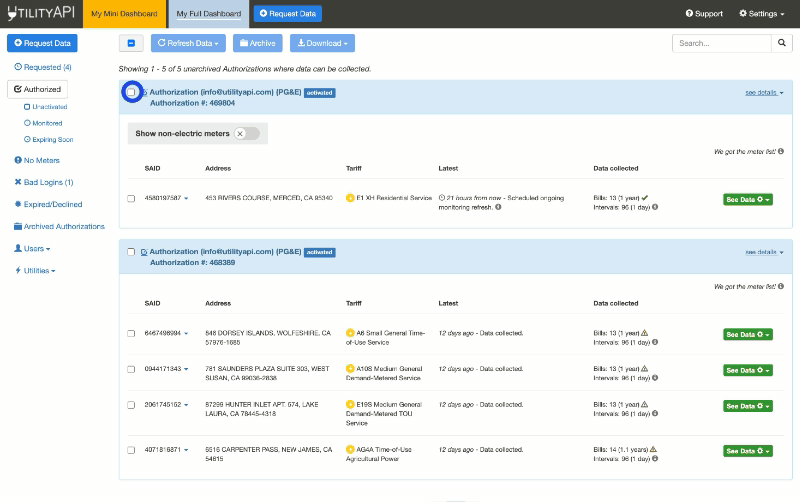
To set up Ongoing Monitoring for multiple meters at once in the Dashboard, complete the following steps:
Step 1: Select the meters you want to set up Ongoing Monitoring for by selecting the checkboxes next to the meter on the left-hand side of the meter.
Then, click the blue “Refresh Data” button at the top of your screen and select “Start Monitoring.”
Step 2: Confirm how often you want us to recollect data from the selected meters, and then click the blue “Start Monitoring” button.
How to view the status of your Ongoing Monitoring
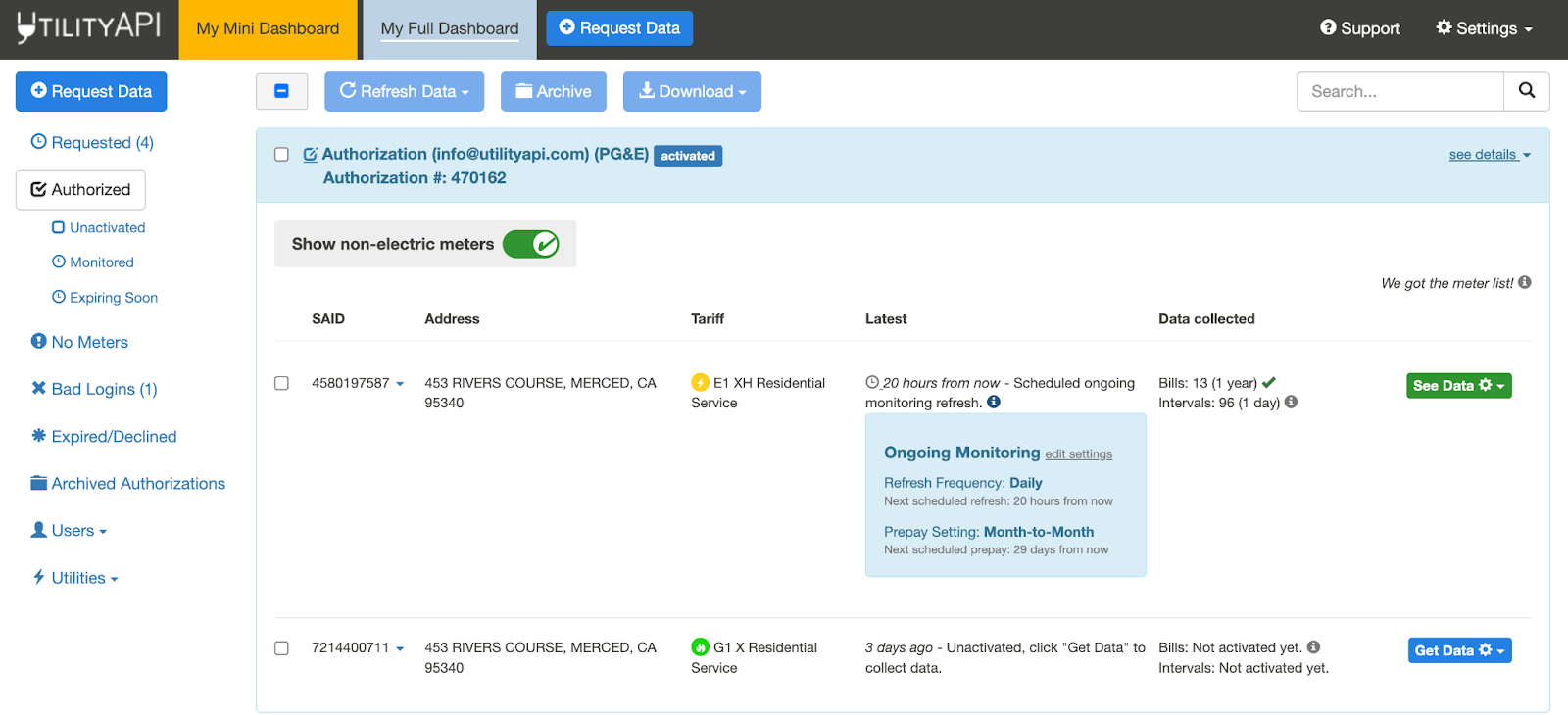
Under the “Latest” section of the meter list, you can view the status of a meter’s ongoing monitoring, including the next scheduled refresh data and charge date, by clicking on the info button.
What if there is no new data for the meters?
If no new data is available for a meter enrolled in Ongoing Monitoring, we will retry to collect it.
We will keep trying until we get data. If we do not have data, it means that the utility has not released it yet.
For Monthly Ongoing Monitoring
- We will retry after 1 day, then 3 days, then 7 days. If still unsuccessful, we will schedule the next refresh 1 month after the failed attempt.
For Daily & Weekly Ongoing Monitoring
- If no new data is collected, we will continue monitoring as scheduled.
What happens if I get an error during Ongoing Monitoring?
For Monthly Ongoing Monitoring
- First Retry Phase: If an error occurs, we will retry to collect data after 5 minutes, then 30 minutes, then 2 hours, then 8 hours.
- Second Retry Phase: If errors persist, we will retry to collect data after 1 day, then 3 days, then 7 days
If still unsuccessful, the next attempt will be scheduled 1 month after the last failed try.
For Daily & Weekly Ongoing Monitoring
- Retry: We will retry to collect data after 5 minutes, then 30 minutes, then 2 hours, and finally 8 hours.
- If no new data is collected, we will continue monitoring as scheduled.
What data is available through Ongoing Monitoring?
The same data available through a historical collection is available via Ongoing Monitoring.
This includes interval, bill, and accounting data if made available by the utility.
How do I stop Ongoing Monitoring for a single meter?
To stop ongoing monitoring for a single meter, complete the following steps:
Step 1: Click the green “See Data” button on the right-hand side of the meter,
Step 2: Click “Update Ongoing Monitoring,” which will open an Ongoing Monitoring window for that meter.
Step 3: Under the Frequency (how often we refresh) section > Select “Off” then click “Update Monitoring.”
How do I stop Ongoing Monitoring for multiple meters?
To stop ongoing monitoring for multiple meters at once:
Step 1: Select the checkboxes next to the meters you want to stop Ongoing Monitoring.
Step 2: Navigate to and click the blue “Refresh Data” button at the top of the page, and select Update Ongoing Monitoring to open the Ongoing Monitoring window.
Step 3: Under “Frequency” select “Off (stop monitoring).”
Step 4: Click on “Update Monitoring” at the bottom.
What if an authorization for a meter is revoked?
If your customer revokes the authorization linking their utility account to our platform, any ongoing monitoring associated with that account’s meter or meters is immediately stopped.
If you have opted to receive email notifications about authorization changes, you will be notified that this meter has been revoked.
Click here to view or change your “Notification Settings, ”
What if an authorization for a meter expires?
If the authorization linking your customer’s utility account expires, monitoring is immediately canceled for that meter.
Does archiving an authorization stop Ongoing Monitoring?
No, it does not.
In the dashboard, when you archive an authorization, an “Archive Confirmation” window will pop up flagging that a meter or multiple meters associated with this authorization are enrolled in Ongoing Monitoring, and will provide directions on how to stop Ongoing Monitoring.
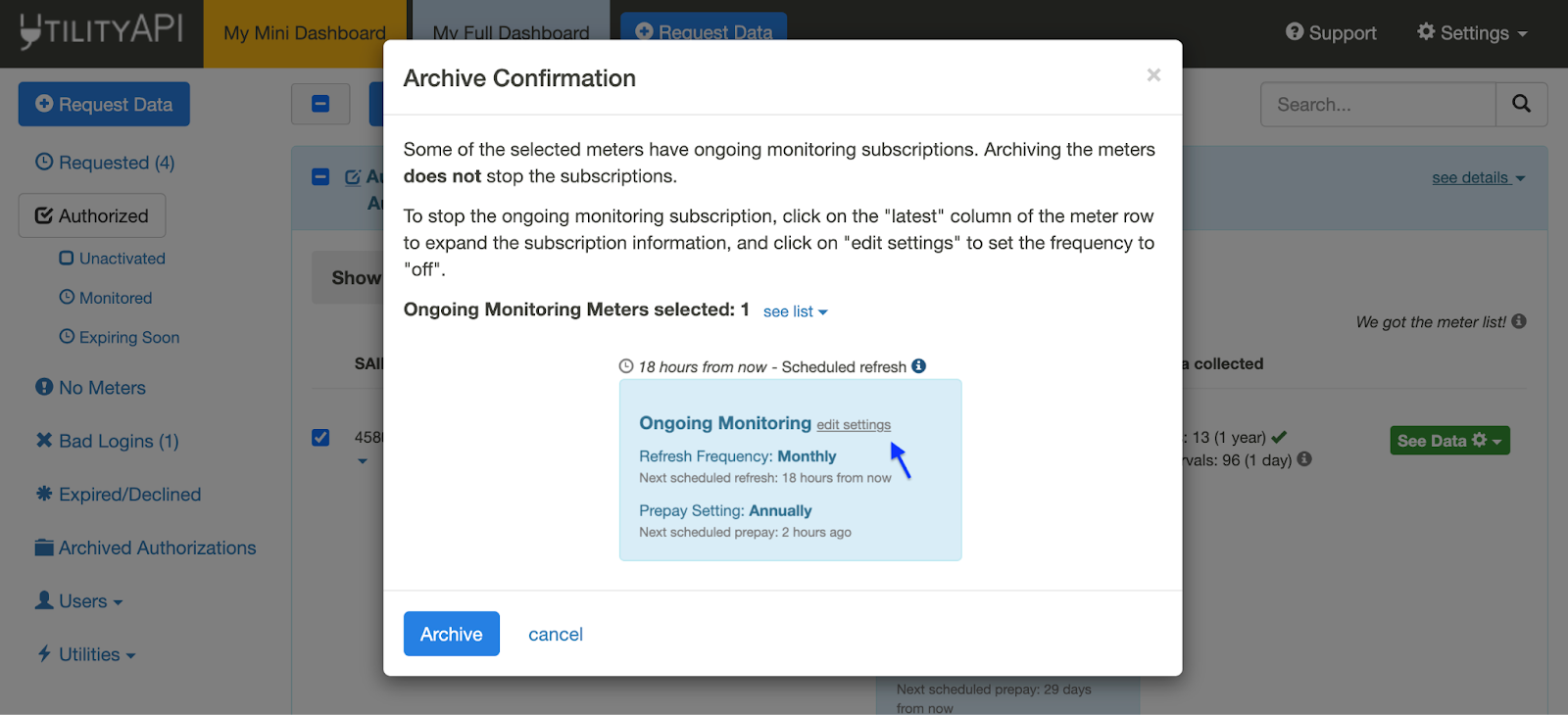
To stop Ongoing Monitoring once an authorization has been archived, complete the following steps in the dashboard:
Step 1: Navigate to your archived meters
Step 2: Identify and select the blue “Archive” button next to the authorization with an active ongoing monitoring subscription.
Step 3: Click on “Update Ongoing Monitoring,” and under “Frequency,” select “Off.”
What if my Ongoing Monitoring payment fails?
If your payment for monitoring fails, we will send an email that there is a payment error indicating if the card was declined or there was no card on file. We will then skip monitoring refreshes for the week of the payment error.
If the payment fails a week after the initial payment is due, we will turn off monitoring and email you a checkout link to start Ongoing Monitoring again.