Texture Integration FAQ
What is the UtilityAPI + Texture integration?
The UtilityAPI+Texture Integration enables companies in the energy sector to connect energy data from the Texture platform with bill data and interval data from UtilityAPI. By combining these two data sources, users can:
-
Gain a complete understanding of energy consumption and related costs.
-
Optimize energy management strategies.
-
Generate revenue opportunities based on consumption and demand load insights.
Need to sign up for a Texture account? Click here to sign up for a free account.
How do I connect my UtilityAPI account to my Texture account?
Connecting your UtilityAPI and Texture accounts is simple and takes only a few minutes. To do so, follow these steps:
Note: You need both a UtilityAPI account and a Texture account to use the integration.
Step 1: Create or retrieve your UtilityAPI API token.
-
Go to your UtilityAPI API settings to create or retrieve an API token
-
You can either:
-
Create a new API token (recommended)
-
Or copy an existing token if you’ve already generated one
-

Tip: Create a new token specifically for the Texture integration at the admin user level.
This ensures:
-
You can manage or disable the integration later without affecting other workflows
-
The token will have access to all customer data as needed
Click here to learn more about API Tokens.
Step 2: Connect your UtilityAPI account to Texture
Once you have your UtilityAPI API token, follow these steps to connect your accounts:
-
Log in to Texture: If you're not already logged in, go to the Texture Dashboard and sign in
-
Connect API Token: From the left navigation menu, click on Apps
-
Select Integration: Select UtilityAPI from the list of Utility data apps listed
-
Paste Your API Token: Copy the UtilityAPI API token (from Step 1) and paste it into the provided field. Click Connect to complete the connection.
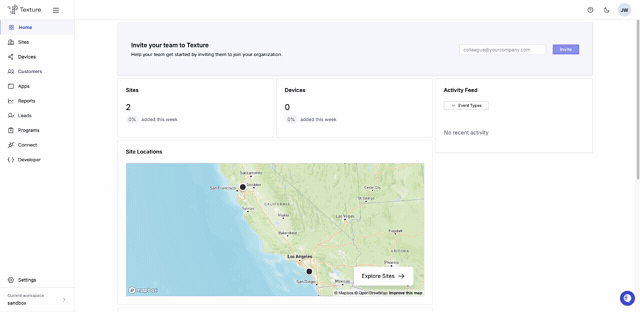
How do I use the Texture integration once my UtilityAPI account is connected?
Once connected, you’ll be able to access your UtilityAPI billing and interval data directly within your Texture projects. Here's how to use it:
-
Go to your project dashboard in Texture.
-
Select the asset or site you'd like to analyze.
-
Add data inputs by selecting UtilityAPI as the source.
-
Texture will automatically pull in the relevant utility data associated with that site.
-
Use Texture’s analytics tools to visualize consumption trends, evaluate cost scenarios, and uncover optimization or revenue opportunities.
Can I get other types of data besides Interval data with this integration?
Yes, this integration supports both bill data and interval data from UtilityAPI, giving you a comprehensive view of energy usage and utility costs.
What if there are multiple meters under one address?
Users have the ability to select which meters they want to import data for, including multiple meters under one address. Texture’s interface helps you distinguish between meters by showing the meter name, service ID, and associated data.
If you're unsure which meter to use, reference the meter details in your UtilityAPI dashboard to confirm the correct match.
Why can't I see my data request on my Texture dashboard?
If your UtilityAPI data isn’t appearing in your project, it may be due to one of the following reasons:
-
No data has been collected for the selected meter
Click the “Get Data” button next to the meter to start the data collection.
Make sure the meter has at least two months of interval data for it to populate in Aurora.
Go to your API Dashboard to activate the meter. -
Customer authorization is still pending
If the homeowner hasn’t completed the authorization, data collection can’t begin.
Check authorization status here. -
The utility or meter doesn’t support interval data
Not all utilities or meters provide interval data.
View our interval data coverage by utility. -
Technical issues or account connection problems
There may be a temporary issue with your UtilityAPI account or a service disruption.
Contact UtilityAPI Support if you need help troubleshooting