Completing multi-factor authentication (MFA) authorizations
Are you receiving an error when trying to complete a data request?
If the data request is for one of the following utilities, it may be due to a 2-factor or multifactor authentication requirement.
- Consolidated Edison - ConEd
- Eversource
- Pacific Gas and Electric Company- PG&E
- Southern California Edison - SCE
- Southern California Gas Company - SoCalGas
- San Diego Gas and Electric - SDGE
To resolve this error, please complete the steps below for the appropriate utility.
ConEd, Eversource, PG&E, or SDGE
For ConEd, Eversource, PG&E, or SDGE, here are the steps you will need to take to complete the authorization process:
- Notify your customer that their utility requires them to complete a 2FA or MFA;
- Resend the data request to your customer;
- Ask your customer to reauthorize the data request by submitting their login credentials and wait one (1) to two (2) minutes until the additional page appears. (If your customer closes the browser window, you'll have to send another data request.)
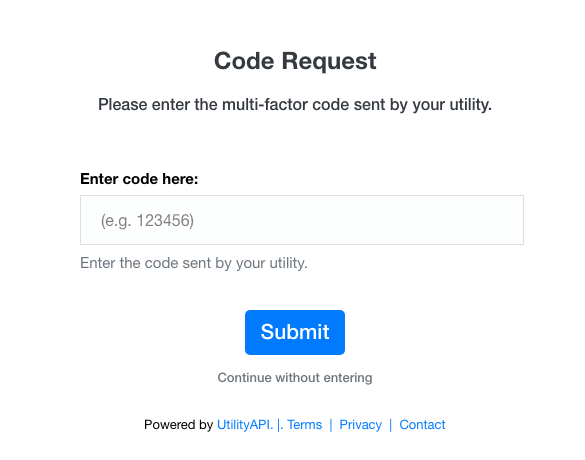
- Once the "Code Request" page appears, your customer must enter the 2FA or MFA code they received from their utility. For ConEd, this will be either a security answer or a number code. For Eversource, PSEG, and SDGE, this will be a number code.
- Once your customer submits their code, the authorization should go through within five (5) to fifteen (15) minutes, and the account's Meter Data, including the meter list, will be available via the dashboard or API minutes after that.
SCE or SoCalGas
We do not currently support 2FA or MFA for SCE or SoCalGas.
To access data from customers served by these utilities, you'll need to ask them to temporarily turn off their account's 2FA or MFA security settings. Your customers can turn this option back on if they choose to, but it will need to be turned off again if you need to reauthorize the data for any reason.
Below are links to the utilities FAQ pages with directions on how to do this:
- SCE - https://www.sce.com/helpcenter/topics/my-account/multi-factor-authentication-mfa-customer-faqs
- SCG - https://www.socalgas.com/help-center/2-factor-authentication
Once your customer has turned off their 2FA/MFA account setting and their account has been successfully linked to UtilityAPI, your customer may turn the setting back on.
What is a 2FA or MFA?
A multifactor code is a verification code used in 2-factor authentication (2FA) or multifactor authentication (MFA), a security measure that requires users to provide more than one credential to log in to an account.
Your customer may receive a via various contact methods, including but not limited to email and text messages.